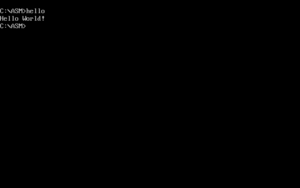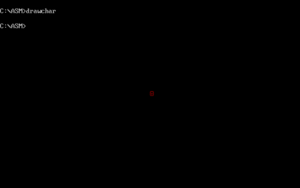|
|
| (24 intermediate revisions by 5 users not shown) |
| Line 67: |
Line 67: |
| | * [http://www.ctyme.com/intr/rb-2558.htm INT 21h AH=6] | | * [http://www.ctyme.com/intr/rb-2558.htm INT 21h AH=6] |
| | * [http://www.ctyme.com/intr/rb-2562.htm INT 21h AH=9] | | * [http://www.ctyme.com/intr/rb-2562.htm INT 21h AH=9] |
| − |
| |
| − | === Outputting in mode 13h (320x200) ===
| |
| − |
| |
| − | ==== Basic pixel output ====
| |
| − |
| |
| − | The videomemory for mode 13h is located at segment 0xA000, so you need to assign this value to a segment register. Also, after the start of your program you are normally still in textmode, so you need to switch to the videomode. The following snippet does both:
| |
| − |
| |
| − | <syntaxhighlight lang="nasm">mov al,0x13
| |
| − | int 0x10 ; AH = 0 means : set video mode to AL = 0x13 (320 x 200 pixels in 256 colors)
| |
| − | push 0xA000 ; put value on the stack
| |
| − | pop es ; pop the top stack value into segment register ES</syntaxhighlight>
| |
| − |
| |
| − | You're free to use any of the segment register / opcode combinations to write to the screen
| |
| − | * <code>ES</code> (<code>stosb</code>)
| |
| − | * <code>DS</code> (<code>mov</code>)
| |
| − | * <code>SS</code> (<code>push</code>)
| |
| − |
| |
| − | Let's add some code that actually draws something on the screen, the following program occupies 23 bytes and draws a fullscreen XOR texture
| |
| − | [[File:Mode13h-example-xor.png|left|bottom|thumb|mode13h-example-xor]]
| |
| − |
| |
| − | <syntaxhighlight lang="nasm">mov al,0x13
| |
| − | int 0x10
| |
| − | push 0xa000
| |
| − | pop es
| |
| − | X: cwd ; "clear" DX (if AH < 0x7F)
| |
| − | mov ax,di ; get screen position into AX
| |
| − | mov bx,320 ; get screen width into BX
| |
| − | div bx ; divide, to get row and column
| |
| − | xor ax,dx ; the famous XOR pattern
| |
| − | and al,32+8 ; a more interesting variation of it
| |
| − | stosb ; finally, draw to the screen
| |
| − | jmp short X ; rinse and repeat</syntaxhighlight>
| |
| − |
| |
| − |
| |
| − | Note that there is a different way of preparing the segment register, instead of :
| |
| − | <syntaxhighlight lang="nasm">push 0xa000
| |
| − | pop es</syntaxhighlight>
| |
| − | you can also do :
| |
| − | <syntaxhighlight lang="nasm">mov ah,0xA0
| |
| − | mov es,ax</syntaxhighlight>
| |
| − | both variations occupy 4 bytes, but the latter is executable on processor architectures where ''push <word>'' is not available.
| |
| − |
| |
| − | ==== Alternative way of pixel plotting and optimization ====
| |
| − |
| |
| − | Now let's optimize on the snippet. First, we can adapt the "LES" trick from the textmode section. We just exchange
| |
| − | <syntaxhighlight lang="nasm">push 0xa000
| |
| − | pop es</syntaxhighlight>
| |
| − | with:
| |
| − | <syntaxhighlight lang="nasm">les bx,[bx]</syntaxhighlight>
| |
| − | to save two bytes. This works because BX is 0x0000 at start and thus, accesses the region ''before'' our code, which is called [https://en.wikipedia.org/wiki/Program_Segment_Prefix Program Segment Prefix]. The two bytes that are put into the segment register ES are bytes 2 and 3 = ''"Segment of the first byte beyond the memory allocated to the program"'' which is usually 0x9FFF. That is just off by one to our desired 0xA000. Unfortunately that means a 16 pixel offset, so if screen alignment means something to you, you can't use this optimization. Also, said two bytes are not always 0x9FFF; for example, if resident programs are above the ''"memory allocated to the program"'' (FreeDos), their content is overwritten if we take their base as our video memory base.
| |
| − |
| |
| − | Second, we can use an alternative way of putting pixels to the screen, subfunction AH = 0x0C of int 0x10. Also, instead of constructing row and column from the screen pointer, we can use some interesting properties of the screenwidth regarding logical operations. This results in the following 16 byte program:
| |
| − |
| |
| − | <syntaxhighlight lang="nasm">cwd ; "clear" DX for perfect alignment
| |
| − | mov al,0x13
| |
| − | X: int 0x10 ; set video mode AND draw pixel
| |
| − | inc cx ; increment column
| |
| − | mov ax,cx ; get column in AH
| |
| − | xor al,ah ; the famous XOR pattern
| |
| − | mov ah,0x0C ; set subfunction "set pixel" for int 0x10
| |
| − | and al,32+8 ; a more interesting variation of it
| |
| − | jmp short X ; rinse and repeat</syntaxhighlight>
| |
| − |
| |
| − | The first optimization is the double usage of the same "int 0x10" as setting the videomode and drawing the pixel. The subfunction AH = 0x0C expects row and column in DX and CX. Since the screenwidth is 320, which is 5 * 64, we can ignore the row and just works with the column, if we use logical operations and just use bit 0-6 of the result. The subfunction AH = 0x0C allows for unbounded column values in CX (up to 65535) and correctly "wraps" it internally without an error.
| |
| − |
| |
| − | The major drawback of the "subfunction AH = 0x0C" approach is performance loss. While DosBox and many emulators perform just fine, real hardware will draw much much slower based on the Video BIOS.
| |
| − |
| |
| − | ==== Basic animation and user interaction ====
| |
| − |
| |
| − | Now let's add the convenient check for the ESC key and also add a simple animation. The <code>DI</code> register is used as frame counter and incremented after the pixel counter <code>CX</code> ran through all 65536 values via <code>LOOP</code>. This frame counter is then added to the column. The resulting program is now 25 bytes in size :
| |
| − |
| |
| − | [[File:Xor anim example.gif|thumb]]
| |
| − |
| |
| − | <syntaxhighlight lang="nasm">cwd ; "clear" DX for perfect alignment
| |
| − | mov al,0x13
| |
| − | X: int 0x10 ; set video mode AND draw pixel
| |
| − | mov ax,cx ; get column in AH
| |
| − | add ax,di ; offset by framecounter
| |
| − | xor al,ah ; the famous XOR pattern
| |
| − | and al,32+8 ; a more interesting variation of it
| |
| − | mov ah,0x0C ; set subfunction "set pixel" for int 0x10
| |
| − | loop X ; loop 65536 times
| |
| − | inc di ; increment framecounter
| |
| − | in al,0x60 ; check keyboard ...
| |
| − | dec al ; ... for ESC
| |
| − | jnz X ; rinse and repeat
| |
| − | ret ; quit program</syntaxhighlight>
| |
| − |
| |
| − | ( ↑ This example is the blueprint in the [[Floating-point_Opcodes#FPU_Basics| FPU Basics Section]].)
| |
| − |
| |
| − | == Producing sound ==
| |
| − |
| |
| − | === MIDI notes ===
| |
| − |
| |
| − | Creating sounds with MIDI requires a bit more preparation, but once you're familiar with it, it's even simpler than PC Speaker sound, because you basically don't have to ''create'' the sound, you just have to ''trigger'' it. For the start, you have to know, that there is a lot of [https://en.wikipedia.org/wiki/General_MIDI different instruments] and a [https://www.midi.org/specifications/item/table-1-summary-of-midi-message defined way of communication]. Imagine the MIDI interface like a keyboard, you tell it which button/key you want to press, which knob to twist, and sometimes, how hard. Per default, the active instrument is the [https://en.wikipedia.org/wiki/Piano Acoustic Grand Piano].
| |
| − |
| |
| − | ==== Single piano note ====
| |
| − |
| |
| − | Let's start of with a simple example, playing a single note on the piano :
| |
| − |
| |
| − | <syntaxhighlight lang="nasm">mov al, 3Fh ; set UART mode - command
| |
| − | mov dx, 331h ; MIDI Control Port
| |
| − | out dx, al ; send !
| |
| − | dec dx ; MIDI Data Port ( = 330h )
| |
| − | mov al, 90h ; send note on channel ZERO - command
| |
| − | out dx, al ; send !
| |
| − | mov al, 56h ; data byte 1 : KEY = 56h
| |
| − | out dx, al ; send !
| |
| − | mov al, 67h ; data byte 2 : VOLUME = 67h
| |
| − | out dx, al ; send !
| |
| − | ret ; quit</syntaxhighlight>
| |
| − |
| |
| − |
| |
| − | In short: you turn your keyboard on (switching to UART mode), then press a KEY with a certain VOLUME on channel ZERO, then exit. Besides switching to UART mode, all this communication uses the port <code>330h</code>. This example will work on DosBox but not on Windows XP NTVDM: for [http://www.pouet.net/topic.php?which=10720&page=1 still unclear reasons], the NTVDM emulation delays the note until it receives a second one. The simplest way of at least hearing something is to repeatedly play notes, like in the following example :
| |
| − |
| |
| − | ==== Repeated piano notes ====
| |
| − |
| |
| − | <syntaxhighlight lang="nasm">mov al, 3Fh ; set UART mode - command
| |
| − | mov dx, 331h ; MIDI Control Port
| |
| − | out dx, al ; send !
| |
| − | dec dx ; MIDI Data Port ( = 330h )
| |
| − | main:
| |
| − | mov al, 90h ; send note on channel 0 - command
| |
| − | out dx, al ; send !
| |
| − | mov al, 56h ; data byte 1 : KEY = 56h
| |
| − | out dx, al ; send !
| |
| − | mov al, 67h ; data byte 2 : VOLUME = 67h
| |
| − | out dx, al ; send !
| |
| − | _wait:
| |
| − | mov al, [fs:0x46c] ; read timer
| |
| − | test al, 3 ; skip 3 values
| |
| − | jnz _wait ;
| |
| − | inc byte [fs:0x46c] ; inc manually to prevent retrigger
| |
| − | in al, 0x60 ; check for ESC
| |
| − | dec al ;
| |
| − | jnz main ; no? repeat
| |
| − | ret ; quit</syntaxhighlight>
| |
| − |
| |
| − |
| |
| − | ↑ This is the previous example, enriched with synchronizing against the timer and checking for the ESC key. It works on both DosBox and Windows XP NTVDM and plays a note on the Piano repeatedly.
| |
| − |
| |
| − | ==== Repeated notes of other instruments ====
| |
| − |
| |
| − | While hitting one key repeatedly is not really interesting in general, it can produce decent results when doing it with the right instrument activated, like it was done with the "French Horn" in [https://www.youtube.com/watch?v=tsbxdjP9l50 Timelord (by Baudsurfer)]. Apart from just changing the instrument, let's also optimize a little bit on the size:
| |
| − |
| |
| − | <syntaxhighlight lang="nasm">org 100h
| |
| − | start:
| |
| − | mov si,data ; init pointer for outsb
| |
| − | mov dx,330h ; change to data port
| |
| − | mov cl,5 ; play our music data
| |
| − | rep outsb ; (see below at "data" label)
| |
| − | inc dx ; switch to control port
| |
| − | outsb ; change to mode "UART"
| |
| − | _wait:
| |
| − | mov al,[fs:0x46c] ; read timer value
| |
| − | cmp al,bl ; wait until...
| |
| − | jz _wait ; ...timer value changed
| |
| − | xchg bx,ax ; save old timer value
| |
| − | in al,0x60 ; check for ...
| |
| − | dec al ; ... ESC key
| |
| − | jnz start ; otherwise : repeat
| |
| − | dec dx ; switch to data port again
| |
| − | outsb ; stop all ...
| |
| − | outsb ; ... notes played ...
| |
| − | outsb ; ... on channel 3
| |
| − | data:
| |
| − | db 0c3h ; change instrument on channel 3
| |
| − | ; (is also "RET" for program quit)
| |
| − | db 60 ; to "French Horn"
| |
| − | db 93h ; play note on channel 3
| |
| − | db 35 ; deep "b" = note number 35
| |
| − | db 127 ; play with volume = 127
| |
| − | db 3fh ; change mode to "UART"
| |
| − | db 0b3h ; control change on channel 3
| |
| − | db 123 ; Channel Mode Message "All Notes Off"</syntaxhighlight>
| |
| − |
| |
| − |
| |
| − | ↑ This is the previous example, with changed instrument, structuring the MIDI data into a data section, optimizing the output with the usage of <code>outsb</code> instead of <code>out dx,al</code>, and finalizing the program with a special command to turn ''All Notes Off''. This is necessary for all instruments which don't stop by themself. In all the previous examples, we sent the "NOTE ON" command (<code>9Xh</code>), but not the according "NOTE OFF" command (<code>8Xh</code>). Also, the note is now played on channel <code>03h</code>, since the commandbyte for changing an instrument on channel 3 is <code>0C3h</code> which is also <code>RET</code> and can be reused. If this looks complicated at first, always remember, it's just sending [https://www.midi.org/specifications/item/table-1-summary-of-midi-message defined commands] to a single port.
| |
| − |
| |
| − | ==== The drum channel ====
| |
| − |
| |
| − | Now, that you're aware that there are different channels (overall: 16) to play notes on, how would you like a channel <code>09h</code> specifically for 'Drums' ? [http://www.voidaudio.net/percussion.html Ten different drumsets] with dozens of samples are available out of the box. Per default, the "Standard Kit" is active. The following example plays a track of drum notes repeatedly, while further optimizing for size :
| |
| − |
| |
| − | <syntaxhighlight lang="nasm">org 100h
| |
| − | aas ; 3fh = "set UART mode"
| |
| − | cwd ; 99h = "play note on drum channel" command
| |
| − | db 42,38,42,35 ; the drum notes (kick, snare, hihat)
| |
| − | mov dx,0x331 ; MIDI Control Port
| |
| − | outsb ; send "set UART mode"
| |
| − | dec dx ; switch to MIDI data port
| |
| − | outsb ; send "play note on drum channel" command
| |
| − |
| |
| − | main:
| |
| − | mov al,[fs:0x46c] ; read timer
| |
| − | test al,3
| |
| − | jnz main ; skip 3 values
| |
| − | inc byte [fs:0x46c] ; inc manually to prevent retrigger
| |
| − |
| |
| − | inc bx ; increment note counter
| |
| − | and bl,3 ; truncate to 4 notes
| |
| − | mov al,[bx+si] ; read the drumnote (see above)
| |
| − |
| |
| − | out dx,al ; send the drum
| |
| − | mov al,127 ; set volume to maximum
| |
| − | out dx,al ; send volume
| |
| − |
| |
| − | in al,0x60 ; check for ESC
| |
| − | dec al ;
| |
| − | jnz main ; no? repeat
| |
| − | ret ; otherwise quit</syntaxhighlight>
| |
| − |
| |
| − |
| |
| − | In contrast to the previous example, the data section is now at the start. That means, it's executed as code! This is dangerous of course, but also saves bytes on assigning the <code>DATA</code> offset to <code>SI</code>. Once <code>outsb</code> incremented <code>SI</code> initially two times, it is fixed and further reading from the drumdata is done with <code>[BX+SI]</code>. Unless you know exactly what you are doing, don't use that kind of "executing data" optimization!". In this special case <code>AAS</code> and <code>CWD</code> do no harm and the drum notes <code>42,38,42,35</code> are carefully crafted and arranged to resemble the instruction <code>SUB AH,[232Ah]</code> which does no harm either.
| |
| − |
| |
| − | ==== Further Midi instrument tuning by controllers and pitch ====
| |
| − |
| |
| − | If you are familiar with hardware synthesizers you'll definitely remember the typical pitch bend or modulation wheels beside the keys, usually two of them. Those are commonly assigned to a vibrato/tremolo effect and a +/-pitch to tune the played note. You can also use those functions in your intro code to affect the currently played midi instrument note.
| |
| − |
| |
| − | To access these parameters the coding follows the usual midi programming like you can see here:
| |
| − |
| |
| − | <syntaxhighlight lang="nasm">mov al,10110000b ;Controller command on Midi channel 0
| |
| − | out dx,al
| |
| − | mov al,00000001b ;0...127 data byte 1 => '1' is the code for the modulation wheel typically assigned to vibrato/tremolo
| |
| − | out dx,al
| |
| − | mov al,01111111b ;0...127 data byte 2 => e.g. '01111111' => Maximum vibrato level
| |
| − | out dx,al</syntaxhighlight>
| |
| − |
| |
| − | In that example the maximum vibrato level is assigned to any instrument played on midi channel 0. This effect was used in the [http://www.mikusite.de/x86/cryscom.zip Crystal Comet 128 Byte intro by Kuemmel].
| |
| − |
| |
| − | For pitch bend the code would be like:
| |
| − |
| |
| − | <syntaxhighlight lang="nasm">mov al,11100000b ;Pitch bend command on Midi channel 0
| |
| − | out dx,al
| |
| − | mov al,0lllllllb ;0...127 data byte 1 => LSB value for pitch
| |
| − | out dx,al
| |
| − | mov al,0mmmmmmmb ;0...127 data byte 2 => MSB value for pitch
| |
| − | out dx,al </syntaxhighlight>
| |
| − |
| |
| − | Pitch bend uses a 14 Bit value. The center is at 0x2000 (meaning no pitch). Numbers from 0x2000 up to 0x3fff increase the pitch and from 0x2000 down to 0x0000 will decrease it. The range of 0x2000 should refer to 2 semitones. So you can bend +/- 2 semitones. Please be aware that those values must be converted to two 7 Bit values. Therefore e.g. 0x3000 would be 0x60 (MSB) and 0x00 (LSB).
| |
| − |
| |
| − | Of course there are more midi controller options, e.g. you could change the stereo pan level. As a reference and for more detailed information please have a look at this [http://www.music-software-development.com/midi-tutorial.html Midi tutorial page].
| |
| − | ==== Creating basic sound effects in 16 bytes ====
| |
| − |
| |
| − | In the [https://en.wikipedia.org/wiki/General_MIDI#Sound_Effects MIDI repertoire], there are already some sound effects available. With the "data execution" optimization above, let's fire a gunshot in 16 bytes :
| |
| − |
| |
| − | <syntaxhighlight lang="nasm">aas
| |
| − | les di,[bx-0x6C]
| |
| − | xor al,127
| |
| − | mov dx,0x331
| |
| − | outsb
| |
| − | dec dx
| |
| − | mov cl,5
| |
| − | rep outsb
| |
| − | ret</syntaxhighlight>
| |
| − |
| |
| − | The first three instructions don't do anything (they do, but we don't care), it's just MIDI data.
| |
| − | * <code>aas</code>
| |
| − | the command for switching to "UART" mode, for sending to port <code>0x331</code>
| |
| − | * <code>les di,[bx-0x6C]</code>
| |
| − | assembles to <code>0xc4</code> (change instrument on channel 4), <code>0x7F</code> (change it to "Gunshot"), <code>0x94</code> (play note on channel 4)
| |
| − | * <code>xor al,127</code>
| |
| − | assembles to <code>0x34</code> (play THIS note), <code>0x7f</code> (play it THAT loud, 127 is also the allowed maximum)
| |
| − |
| |
| − | The rest of the code basically just sends the MIDI data to the interface and exits. You can change the kind of sound effect with modifying the modbyte of the second instruction (change BX to BP or SI etc.). Changing the volume is more simple, change the byte value of <code>xor al,127</code> to any value between 0 and 127.
| |
| − |
| |
| − | ==== Procedural MIDI music generation in 64 bytes ====
| |
| − |
| |
| − | With all the above you should now be able to follow the next snippet [http://www.pouet.net/prod.php?which=66313 Descent OST], a small framework for procedural MIDI sound generation in 64 bytes :
| |
| − |
| |
| − | <syntaxhighlight lang="nasm">; "Descent OST", a 62 byte MIDI music player for MSDOS
| |
| − | ; created by HellMood/DESiRE (C)2015
| |
| − | ; this is the extracted music routine used in "Descent"
| |
| − | ; it is a procedural MIDI algorithm which sticks a
| |
| − | ; subroutine to the DOS timer (interrupt 0x1C)
| |
| − | ; the registered routine is called ~18.2 times per second
| |
| − |
| |
| − | ; developed for use with "NASM",
| |
| − | ; see http://sourceforge.net/projects/nasm/files/
| |
| − |
| |
| − | %define rhythmPattern 0b11
| |
| − | ; with "rhythmPattern", you define how often a note is played
| |
| − | ; generally, higher values and values containing many "ones"
| |
| − | ; in binary representation, will result in faster play
| |
| − | ; for example "0b11" will play every 4th note
| |
| − | %define baseInstrument 9
| |
| − | ; defines the number of the first instrument used.
| |
| − | ; see http://www.midi.org/techspecs/gm1sound.php for a full list
| |
| − | ; keep in mind, that there are only a few instrument blocks
| |
| − | ; whose sounds stop after a while. You won't get good results
| |
| − | ; from strings etc. just a mess of overlayed sounds
| |
| − | %define numInstruments 7
| |
| − | ; defines how many instrument are used. keep in mind, that "rhythm-
| |
| − | ; Pattern" has influence on the picked instrument. the instruments
| |
| − | ; from 9 to 9+7 are called "chromatic percussion"
| |
| − | %define noteStep 5
| |
| − | ; defines the basic difference from on note to the next. recommended
| |
| − | ; values here are (mainly) 3,4 and 5 for music theoretic reasons
| |
| − | ; but feel free to play around =)
| |
| − | %define noteRange 12
| |
| − | ; after adding the noteStep, the note value is "mod"ded with
| |
| − | ; the "noteRange". 12 means octave, which results in very harmonic
| |
| − | ; scales
| |
| − | %define noteSpread 3
| |
| − | ; the third step spreads the notes over the tonal spectrum, you may
| |
| − | ; want to keep "noteSpread" * "noteRange" round about 30-60.
| |
| − | %define baseNote 40
| |
| − | ; the general tone height of everything. some instruments don't play
| |
| − | ; arbitrary deep notes correctly, and too high notes cause ear bleeding
| |
| − | ; adjust with care ;)
| |
| − |
| |
| − | ; WARNING : after exiting the program, the timer interrupt is still active
| |
| − | ; i strongly recommend to reboot or restart DOSBOX!
| |
| − |
| |
| − | ; ADVISE : Yes, there are music- and math-related things going on here
| |
| − | ; if you're not into music theory, cycle of fifth, and the like, it maybe
| |
| − | ; better to just play around with the parameters, rather then understanding them
| |
| − | ; just change stuff slowly, and eventually you will get "there"
| |
| − | ; wherever that is ;)
| |
| − |
| |
| − | org 0x100
| |
| − | xchg cx,ax ; set our second counter to zero
| |
| − | mov dx,music
| |
| − | mov ax,0x251C ; mode "0x25" , "0x1C" = change address of timer interrupt
| |
| − | int 0x21 ; see http://mprolab.teipir.gr/vivlio80X86/dosints.pdf
| |
| − | S:
| |
| − | in ax,0x60 ; wait for "ESC" press, then exit
| |
| − | dec al ; music plays on anyway, this is just for
| |
| − | jnz S ; keeping the music exactly as in "Descent"
| |
| − | ret ; return to prompt
| |
| − | music:
| |
| − | inc bx ; increment our first counter (starts at zero)
| |
| − | test bl,byte rhythmPattern ; play a note every 4th time tick
| |
| − | jnz nomusic ; otherwise do nothing
| |
| − | mov dx,0x331
| |
| − | mov al,0x3F
| |
| − | out dx,al
| |
| − | dec dx
| |
| − | mov al,0xC0 ; change instrument on channel 0...
| |
| − | out dx,al
| |
| − | mov ax,bx
| |
| − | aam byte numInstruments
| |
| − | add al,byte baseInstrument ; ...to this instrument
| |
| − | out dx,al
| |
| − | mov al,0x90 ; play note on channel 0 ...
| |
| − | out dx,al
| |
| − | add cl,byte noteStep
| |
| − | mov al,cl
| |
| − | aam byte noteRange
| |
| − | imul ax,noteSpread
| |
| − | add al,baseNote ; ... play THIS note
| |
| − | out dx,al
| |
| − | neg al ; (play deeper notes louder = add bass)
| |
| − | add al,127+39 ; ... play it THAT loud
| |
| − | out dx,al
| |
| − | nomusic:
| |
| − | iret</syntaxhighlight>
| |
| − |
| |
| − | === PC Speaker ===
| |
| − |
| |
| − | Producing sound with PC speakers is incredibly easy. Basically, you set a system timer to a desired frequency, then connect this timer to the speaker. [http://wiki.osdev.org/PC_Speaker The PC Speaker Article] from OSDEV Wiki has the details about it. An example for a tiny intro that uses PC speaker music is [http://www.pouet.net/prod.php?which=67833 SpeaCore]
| |
| − |
| |
| − | ==== Basic example with melody pattern ====
| |
| − |
| |
| − | A very optimized and dirty variant of producing sound with the speaker is this 12 byte snippet (sound routine from [http://www.pouet.net/prod.php?which=67829 the tiny intro "darkweb"]):
| |
| − |
| |
| − | <syntaxhighlight lang="nasm">hlt ; sync to timer1
| |
| − | inc bx ; increment our counter
| |
| − | mov ax,bx ; work with a copy
| |
| − | or al,0x4B ; melody pattern + 2 LSB for speaker link
| |
| − | out 0x42,al ; set new countdown for timer2 (two passes)
| |
| − | out 0x61,al ; link timer2 to PC speaker (2 LSBs are 1)
| |
| − | jmp si ; rinse and repeat</syntaxhighlight>
| |
| − |
| |
| − | Instead of sending low and high byte of our divisor directly in succession, we do it the "two path" way. That reduces the amount of possible frequencies to 255, which is still good enough for some rough sounds. Linking the timer to the PC speaker might not be obvious : Normally you would read the value of port 0x61, set the two least significant bits to TRUE and write the value again. You can save on all of this, if you just send the "two path" value which you just used for the timer if that value has the two least significant bits already set (''or al,0x4B'' does this). Be aware that port 0x61 does many things apart from just connecting the timer to the speaker. A useful resource for ports in general is the [http://bochs.sourceforge.net/techspec/PORTS.LST Bochs Ports List], for port 0x61 it displays:
| |
| − |
| |
| − |
| |
| − | <code>
| |
| − | ''0061 w KB controller port B (ISA, EISA) (PS/2 port A is at 0092)
| |
| − |
| |
| − | system control port for compatibility with 8255
| |
| − |
| |
| − | bit 7 (1= IRQ 0 reset )
| |
| − |
| |
| − | bit 6-4 reserved
| |
| − |
| |
| − | bit 3 = 1 channel check enable
| |
| − |
| |
| − | bit 2 = 1 parity check enable
| |
| − |
| |
| − | '''bit 1 = 1 speaker data enable'''
| |
| − |
| |
| − | '''bit 0 = 1 timer 2 gate to speaker enable''' ''
| |
| − |
| |
| − | </code>
| |
| − |
| |
| − |
| |
| − | So if you experience strange things with highly optimized pc speaker output, revert to the safe way. The described way works with real hardware and DosBox. Unfortunately, both Orcacle Virtual Box with MsDos 6.22 and Windows XP NTVDM seem not to properly emulate PC speakers (Investigation and citation needed here!)
| |
| − |
| |
| − | ==== Simple deep sound in 8 bytes ====
| |
| − |
| |
| − | One of the smallest possible PC speaker sound generation might be this 8 byte snippet :
| |
| − |
| |
| − | <syntaxhighlight lang="nasm">dec ax ; AX initially 0000h -> AL = 0xFF
| |
| − | out 42h,al ; change divisor of timer2 to 0xFFFF
| |
| − | out 42h,al ; resulting in a very low frequency
| |
| − | out 61h,al ; 2 LSBs are set, connect timer to speaker
| |
| − | ret ; quit</syntaxhighlight>
| |
| − |
| |
| − | (Note: This may fail on actual hardware, as there might not be time for the bus to settle between the consecutive <code>out 42h,al</code> statements.)
| |
| − |
| |
| − | === COVOX output (aka LPT DAC) ===
| |
| − |
| |
| − | It is possible to output to an LPT-connected DAC ("[https://en.wikipedia.org/wiki/Covox_Speech_Thing COVOX]") in a tinyprog. A proof-of-concept example is [http://www.pouet.net/prod.php?which=57991 Express Train 125] which uses COVOX for sound generation.
| |
| − |
| |
| − | This method follows the [http://countercomplex.blogspot.com/2011/10/algorithmic-symphonies-from-one-line-of.html "audio from one line of C code"] style of sound generation. [http://www.pouet.net/topic.php?which=8357&page=1 A pouet discussion] exists for more background information.
| |
Of course, this gets shorter with each byte you remove from the text itself. Now let's look into arbitrary screen access. Right after the start of your program you are in mode 3, that is 80x25 in 16 colors. See the
So, to show something on the screen, you would need to set a segment register to 0xB800, then write values into this segment.
The following three snippets showcase how to draw a red smiley in three different ways. All example snippets are meant to be standalone programs, starting with the first instruction and nothing before it. The target coordinate (40,12) is about the middle of the screen. We need a multiplier 2 since one char needs two bytes in memory (char and color is a byte each). The high byte 0x04 means red (4) on black (0) while the 0x01 is the first ASCII char - a smiley.
Besides the direct way of accessing memory there are also other ways of bringing char to the screen (f.e)