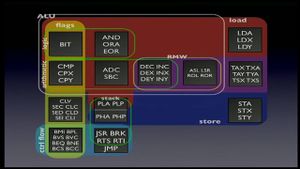Difference between revisions of "6502"
| Line 1: | Line 1: | ||
== Introduction == | == Introduction == | ||
Wanting to start sizecoding on a 6502 platform in this day and age can be tough. | Wanting to start sizecoding on a 6502 platform in this day and age can be tough. | ||
| + | |||
| + | [[File:6502.jpg|thumb]] | ||
So here is a bit of help to get you started: | So here is a bit of help to get you started: | ||
Revision as of 14:57, 13 July 2020
Introduction
Wanting to start sizecoding on a 6502 platform in this day and age can be tough.
So here is a bit of help to get you started:
The 6502 processor
The 6502 processor can be seen as the 8bit micro ARM chip. It has only has 3 registers (Accumilator, IX and IY registers) and only a handful of instructions to work with.
Registers
To be added.
Zero page
When using the 6502 for sizecoding, you'll mostly be working from zeropage
Atari 8bit family
The Atari XE/XL systems consists of the 6502 with custom hardware for graphics and sound.
Setting up
Setting up your development platform for the Atari 8bit systems is quite easy, first get the following tools:
- Assembler: MADS Assembler - This assembler has nice macros for creating Binaries and SNA snapshot files out of the box. You can download it at https://mads.atari8.info/
- Emulator(s): I Found Altirra to work best for my usecase. Make sure to use the original Rev2 rom for best compatibility.
Special Memory Adresses
- FRAMECOUNTER_HIGH = 19
- FRAMECOUNTER_LOW = 20
Video display
Video display on the Atari 8bit systems use the TIA chip, it has the following video modes:
To be added soon.
Getting something on screen
To be added soon.
SDMCTL = $022f
HPOSP0 = $d000
SIZEP0 = $d008
GRAFP0 = $d00d
COLPM0 = $d012
FRAMECOUNTER_HIGH = 19
FRAMECOUNTER = 20
WSYNC = $d40a
VCOUNT = $d40b
sinewave = $0600 ; to $06ff
org $80
main
; disable all graphics/colors
ldx #0
stx SDMCTL
ldy #$7f
sty SIZEP0 ; size p0=127
ldx #0
ldy #$3f
make_sine:
value_lo
lda #0
clc
delta_lo
adc #0
sta value_lo+1
value_hi
lda #0
delta_hi
adc #0
sta value_hi+1
sta sinewave+$c0,x
sta sinewave+$80,y
eor #$7f
sta sinewave+$40,x
sta sinewave+$00,y
lda delta_lo+1
adc #8
sta delta_lo+1
bcc nothing
inc delta_hi+1
nothing
inx
dey
bpl make_sine
updateloop:
; vblank
lda VCOUNT
bne updateloop
; clear graphics
sta HPOSP0
sta GRAFP0
ldy #0
lda #47
sta COLPM0
yloop:
tya ; graphics shape = y
sta WSYNC
sta GRAFP0
; a = sin(frame+y)+48
tya
adc FRAMECOUNTER
tax
lda sinewave,x
adc #48
sta HPOSP0
iny
bne yloop
jmp updateloop
run mainSound
The Atari 8bit systems use the Pokey chip to generate sound. To be added soon.
Make some noise
To be added soon.
Additional Resources
Sizecoding resource for the Atari 8bit are sparse
- Fready's github (link to be added)
Atari Lynx
The Atari Lynx consists of the 6502 with custom hardware for graphics and sound.
Setting up
Setting up your development platform for the Atari Lynx:
- Assembler: -
- Emulator(s): -
Video display
To be added soon.
Getting something on screen
To be added soon.
Sound
To be added soon.
Make some noise
To be added soon.
Additional Resources
Sizecoding resource for the Atari Lynx are sparse
- 42Bastian's website (link to be added)
Commodore 64
The Commodore systems consists of the 6502 with custom hardware for graphics and sound.
Setting up
Setting up your development platform for the Commodore systems is quite easy, first get the following tools:
- Assembler: To be added
- Emulator(s): VICE is the way to go
Autoboot
*=$0326
.word start
.byte $ed,$f6
start
; rest of codeWill give you autoboot and more space directly. (though writing through to $0400 will load it onto the screen unless you move the pointers)
Video display
Video display on the Commodore, it has the following video modes:
To be added soon.
Getting something on screen
To be added soon.
Sound
The Commodore 64 uses the famous SID chip to generate sound. To be added soon.
Make some noise
To be added soon.
Additional Resources
- links to be added